Introduction
Have you ever taken what seemed like a perfectly composed photo, only to find that the shadows are too dark or your subject appears underexposed when you review it on your camera’s LCD screen? If you’re a Canon camera user, there’s a feature quietly working behind the scenes that might already be addressing this problem for you—or potentially creating new ones you didn’t anticipate.
Auto Lighting Optimiser (ALO)—spelled “Optimizer” in some regions—is one of Canon’s most misunderstood in-camera processing features. This intelligent brightness correction system automatically adjusts the tonal distribution of your images, brightening shadows and protecting highlights to create more balanced exposures. For some photographers, it’s a lifesaver that rescues underexposed shots and adds detail to backlit scenes. For others, it’s an unwanted interference that introduces noise, alters their creative vision, and complicates their workflow.
Whether you’re shooting with a Canon R6 II, R5, 5D Mark IV, or any other Canon camera from the past decade, understanding how Auto Lighting Optimiser works—and when to use or disable it—is essential for taking full control of your photography. This comprehensive guide will demystify this feature, explaining the technical mechanisms behind it, comparing the different strength settings, examining its impact on image quality and noise levels, and providing clear, practical recommendations for various shooting scenarios.
By the end of this article, you’ll know exactly when Canon Auto Lighting Optimizer enhances your images and when it’s better left disabled, allowing you to make informed decisions that align with your photographic goals and post-processing workflow.
What Is Auto Lighting Optimiser?
Auto Lighting Optimiser is Canon’s proprietary in-camera image processing feature designed to automatically correct brightness and contrast issues in photographs. Introduced across Canon’s EOS lineup over a decade ago, ALO has become a standard feature in virtually all Canon DSLRs and mirrorless cameras, from entry-level models to professional bodies like the Canon R6 II and R5.
The Basic Function
At its core, automatic exposure optimization through ALO analyzes your image data immediately after capture and makes intelligent adjustments to improve the tonal distribution. Specifically, it:
- Brightens underexposed areas, particularly shadows and midtones
- Reduces excessive contrast in high-contrast scenes
- Attempts to preserve highlight detail while lifting darker regions
- Adjusts the overall brightness when the camera detects underexposure
Think of ALO as an automated, simplified version of what you might do in post-processing software like Lightroom or Photoshop—pulling up the shadows slider, adjusting midtone brightness, and fine-tuning contrast to create a more balanced image.

Technical Mechanism
When Auto Lighting Optimiser is enabled, your camera’s image processor analyzes the captured data before finalizing the JPEG file or embedding processing instructions into RAW files. The analysis examines:
Histogram Distribution: The camera evaluates the tonal distribution across the image, identifying areas that fall into shadow, midtone, and highlight regions.
Scene Brightness: ALO assesses the overall exposure level, detecting whether the image is darker than optimal based on Canon’s algorithms and accumulated photographic data.
Local Contrast: The feature examines contrast levels throughout the frame, identifying areas where shadow and midtone boost would improve visual appeal and detail visibility.
Based on this analysis, the processor applies selective brightening curves that primarily affect the darker portions of the image while attempting to protect highlights from clipping. This selective adjustment is more sophisticated than simply raising overall exposure—it applies different correction levels to different tonal ranges.
ALO vs. Exposure Compensation
It’s crucial to understand that Auto Lighting Optimiser is not the same as exposure compensation, though they can work together:
Exposure Compensation changes how much light the camera captures at the moment of exposure by adjusting shutter speed, aperture, or ISO. It affects the actual data your sensor records.
Auto Lighting Optimiser works after the image is captured, processing the data your sensor has already recorded. It doesn’t change your exposure settings or affect how much light hits the sensor.
This distinction means that ALO cannot recover information that wasn’t captured in the first place. If your highlights are completely blown out at the moment of exposure, ALO cannot retrieve that lost detail. Similarly, if your shadows are so underexposed that they contain only noise and no detail, ALO will amplify that noise when it brightens those areas.
JPEG vs. RAW Application
How Auto Lighting Optimiser affects your images depends significantly on your file format:
For JPEG shooters: ALO makes permanent changes to your image files. The brightness and contrast adjustments are baked into the JPEG data and cannot be undone. This is both the strength and limitation of Auto Lighting Optimizer for JPEG—it provides immediately improved images but reduces flexibility for later editing.
For RAW shooters: ALO doesn’t alter the RAW data itself, which remains untouched and maintains full editing flexibility. However, ALO does affect the embedded JPEG preview (the image you see on your camera’s LCD screen and in many RAW processing programs initially). More importantly, if you import your RAW files into Canon’s Digital Photo Professional (DPP) software, the ALO settings are applied as the default starting point for processing, though you can adjust or disable them. Other RAW processors like Lightroom and Capture One ignore Canon’s ALO settings entirely and work with the unprocessed RAW data.
Understanding ALO Settings: Low, Standard, High, and Disable
Canon’s Auto Lighting Optimiser offers four settings that control the strength of brightness correction applied to your images. Understanding these options is essential for using ALO effectively.
Disable (Off)
When set to Disable, Auto Lighting Optimiser is completely turned off. Your camera applies no automatic brightness or contrast adjustments, and your images reflect the exposure exactly as captured based on your camera settings.
When to use Disable:
- Shooting RAW files that you plan to process extensively in external software
- High ISO situations where you want to minimize noise amplification
- When you need consistent, predictable exposure across a series of images
- Intentionally creating dark, moody images where shadow detail isn’t desired
- Working in controlled lighting where you’ve metered exposure precisely
- Any situation where you want complete control over the final image tonality
Low
The Low setting applies subtle brightness correction, primarily targeting significantly underexposed shadows while minimally affecting properly exposed midtones and highlights.
Characteristics of Low:
- Modest shadow lifting, typically equivalent to 0.5-1 stop of brightening in the darkest areas
- Minimal impact on noise levels
- Slight contrast softening in high-contrast scenes
- Barely noticeable in properly exposed images
- Most suitable when you want some safety net without obvious processing artifacts
Best applications:
- General photography where you want subtle insurance against slight underexposure
- Situations with moderate dynamic range where you’re exposing well but want a bit of shadow detail protection
- When shooting both RAW and JPEG and want the JPEG preview to be slightly more forgiving
Standard (Default)
Standard is the default ALO Canon setting on most cameras and represents a moderate level of correction that balances brightening effect with image quality preservation.
Characteristics of Standard:
- Noticeable shadow and midtone brightening, roughly equivalent to 1-1.5 stops in darker regions
- Visible contrast reduction in high-contrast scenes
- More apparent effect on overall image brightness
- Can introduce noticeable noise in shadow areas when shooting at elevated ISOs
- Produces images that often appear more “pleasing” on-camera but may look different from what you metered for
Best applications:
- Backlit situations where your subject is in shadow against a bright background
- Indoor photography with mixed or challenging lighting
- JPEG shooting where you want ready-to-share images with improved shadow detail
- Situations where you’re prioritizing detail visibility over absolute exposure accuracy
High
The High setting applies aggressive brightness correction, significantly lifting shadows and midtones to create noticeably brighter images with compressed tonal range.
Characteristics of High:
- Substantial brightening effect, equivalent to 2+ stops in shadow regions
- Significant contrast reduction, creating a flatter, more compressed tonal range
- Noticeable increase in shadow noise, particularly at ISO 800 and above
- Can make properly exposed images look overprocessed or washed out
- Most dramatic change in appearance between camera preview and what you metered
Best applications:
- Extremely challenging backlit scenes where maintaining shadow detail is critical
- Quick event photography where you need salvageable shadow detail in varying lighting
- Situations where you’re deliberately underexposing to protect highlights and relying on ALO to recover shadows (though this approach has trade-offs)
- When immediate, out-of-camera JPEGs with maximum visible detail are more important than optimal image quality

Choosing the Right Setting
Your ALO low standard high settings choice should align with your shooting style, subject matter, and post-processing workflow:
For maximum control and quality: Disable ALO and handle all brightness adjustments in post-processing. This approach provides the cleanest files and most flexibility but requires more editing time.
For balanced assistance: Use Low or Standard depending on your lighting conditions. These settings provide helpful corrections without dramatically altering your images or introducing excessive noise.
For immediate results: Standard or High can be appropriate when shooting JPEGs that need to be usable immediately, though you accept trade-offs in image quality and tonal accuracy.
Many professional photographers recommend starting with ALO disabled and only enabling it when you encounter situations where you specifically need its assistance, rather than leaving it on Standard as a default.
Auto Lighting Optimizer and Noise Levels
One of the most important considerations when using Auto Lighting Optimiser is its relationship with image noise—an area where many photographers experience unexpected results.
Why ALO Increases Noise
The fundamental relationship between brightness adjustments and noise is rooted in how digital image sensors capture and process light. When you brighten shadows—whether in-camera with ALO or in post-processing—you’re amplifying the signal from areas where very little light reached the sensor. Unfortunately, you’re also amplifying the noise that exists in those underexposed areas.
Auto Lighting Optimizer noise increases for several reasons:
Signal-to-Noise Ratio: In properly exposed areas, the photographic signal is much stronger than the random electronic noise generated by the sensor and processing. In underexposed shadows, the signal is weaker, so noise becomes more prominent relative to the actual image information. When ALO brightens these areas, it amplifies both the weak signal and the noise proportionally.
ISO Sensitivity Interaction: At higher ISO settings, sensor amplification is already increased to capture images in darker conditions. This amplification raises both signal and noise. When ALO then further brightens shadow areas in a high-ISO image, the compounded amplification makes noise significantly more visible.
Bit Depth Limitations: In JPEG files (8-bit per channel), there’s limited tonal information to work with, particularly in the darkest areas of underexposed images. When ALO stretches these limited values to create brighter tones, the mathematical interpolation can introduce posterization and noise artifacts.
Practical Impact at Different ISO Levels
The noise increase from Auto Lighting Optimiser varies significantly based on your ISO setting:
ISO 100-400: At base and low ISO levels, ALO’s noise impact is usually minimal and often imperceptible in Low and Standard settings. The sensor captures clean data with good signal-to-noise ratio even in moderately dark areas, so shadow lifting doesn’t dramatically increase visible noise. High ALO setting may show slight noise increase in deep shadows but usually remains acceptable.
ISO 800-1600: This is where Auto Lighting Optimizer noise trade-offs become more apparent. Standard setting can introduce noticeable noise in shadow areas, particularly in darker parts of the image. High setting often produces objectionably noisy shadows that may require significant noise reduction in post-processing. Low setting remains relatively manageable for most situations.
ISO 3200 and Above: At high ISO settings, even Low ALO can noticeably increase shadow noise. Standard and High settings typically produce unacceptably noisy results in darkened areas, with visible color noise, luminance grain, and loss of detail. Most photographers recommend disabling ALO entirely at these ISO levels.
Comparing ALO to Post-Processing Adjustments
An important question is whether in-camera brightness adjustment through ALO is worse for noise than making equivalent adjustments in post-processing software. The answer is nuanced:
For RAW shooters: Post-processing adjustments in quality software like Lightroom generally produce cleaner results than in-camera ALO because:
- RAW processors work with more bit depth (12-14 bit vs 8-bit JPEG)
- Modern noise reduction algorithms can be applied simultaneously with shadow lifting
- You have precise control over exactly which tonal ranges are adjusted
- Adjustments can be made selectively to specific areas rather than globally
For JPEG shooters: The comparison is more complex. ALO works with the unprocessed sensor data before JPEG compression, which theoretically provides better quality than brightening a finished JPEG in post. However, ALO is applied automatically without sophisticated noise reduction, so the results often show more noise than if you had exposed properly in-camera from the start.
Strategies for Minimizing Noise with ALO
If you choose to use Auto Lighting Optimiser, several strategies can help minimize noise issues:
Expose to the Right (ETTR) with ALO Off: Instead of relying on ALO to rescue underexposed images, expose as bright as possible without clipping highlights. This ensures maximum signal in shadow areas, giving you clean data to work with in post-processing. Use ALO only as backup insurance, not as primary exposure strategy.
Use Lower ALO Settings at Higher ISOs: If you must use ALO at elevated ISO levels, stick to Low setting and disable Standard or High entirely. The modest correction of Low produces manageable noise while still providing some shadow detail enhancement.
Apply In-Camera Noise Reduction: Many Canon cameras offer high ISO noise reduction settings. When using ALO, enabling moderate in-camera noise reduction can help counteract the noise amplification, though this slightly softens detail throughout the image.
Shoot RAW for Maximum Flexibility: RAW capture ensures you’re not locked into ALO’s processing decisions. You can apply your own shadow brightening with sophisticated noise reduction in post-processing, achieving cleaner results than baked-in JPEG adjustments.
Test Your Camera’s Limits: The ALO noise trade-off varies by camera model and sensor generation. Spend time testing your specific camera (whether Canon R6 II Auto Lighting Optimizer, R5, 5D series, or other models) at different ISO levels with various ALO settings to understand where acceptable quality ends for your standards.
When to Use Auto Lighting Optimiser
Understanding when ALO genuinely improves your photography versus when it hinders your results is crucial for making strategic decisions about enabling this feature.
Ideal Scenarios for ALO
Backlit Portraits: This is perhaps the quintessential use case for Auto Lighting Optimiser. When photographing people with bright backgrounds—sunset portraits, subjects in doorways or windows, outdoor photos with sky backgrounds—ALO can automatically lift the facial tones and body details that would otherwise fall into shadow. The Standard setting often works well here, providing noticeable shadow recovery without excessive processing artifacts.
For example, imagine photographing a child playing in front of a bright window. Without ALO, exposing to prevent the window from blowing out would render the child’s face dark and underexposed. With ALO on Standard, the camera lifts those facial tones, creating a more balanced image where both background and subject have acceptable exposure.
Indoor Event Photography (JPEG): Wedding photographers, event shooters, and photojournalists who need to deliver JPEGs quickly often benefit from ALO. In challenging mixed lighting—reception halls with spotlights and dark corners, churches with bright windows and dim interiors—ALO can provide reasonable shadow detail in out-of-camera JPEGs that clients see immediately.
The key here is that immediate usability trumps perfect image quality. An event photo with slightly elevated noise but visible shadow detail is often preferable to a technically perfect but unusably dark image, particularly when the photographer doesn’t have time for extensive editing.
Quick Snapshots and Casual Photography: For everyday photos—family gatherings, travel snapshots, casual documentation—ALO on Low or Standard provides a margin of error that helps ensure usable images even when lighting is inconsistent or you’re shooting quickly without careful exposure consideration.
High Dynamic Range Situations Without HDR Techniques: When faced with scenes that exceed your camera’s dynamic range—bright sky with dark foreground, strongly lit subject against dark background—and you’re shooting single exposures (not HDR brackets), ALO can help compress the tonal range into something more manageable. While not as effective as true HDR or exposure blending, it’s better than losing all shadow detail.
Camera Learning and Testing: For photographers new to manual exposure or testing unfamiliar lighting situations, ALO can provide useful feedback. The adjusted preview helps you see detail that’s technically captured but rendered dark in the initial exposure, helping you learn to recognize how much shadow information your camera can recover.
Scenarios Where ALO Should Typically Be Disabled
RAW Workflow with Post-Processing: If you shoot RAW and process your images in Lightroom, Capture One, or similar software, ALO is largely unnecessary and potentially confusing. The unprocessed RAW data contains all the information you need, and professional RAW processors offer far more sophisticated and controllable adjustment tools than in-camera ALO.
Disabling ALO ensures that your camera’s LCD preview more accurately reflects the actual captured exposure, helping you make better exposure decisions while shooting rather than being misled by automatically brightened previews.
High ISO Photography: As discussed in the noise section, ALO at elevated ISO settings (1600 and above) typically introduces unacceptable noise levels in shadow areas. In low-light situations where you’re already using high ISO, disable ALO and either accept darker shadows or expose brighter in-camera if your shutter speed and aperture allow.
Precise Exposure for Consistent Series: When shooting sequences where consistent exposure across frames is critical—panoramas that will be stitched, time-lapses, product photography for catalogs, scientific documentation—ALO should be disabled. Because ALO analyzes and adjusts each frame independently, it can create brightness variations between shots that should be identically exposed, causing problems in post-production.
Intentionally Dark, Moody Images: Photography often uses darkness creatively—low-key portraits, dramatic nighttime scenes, intentionally moody atmospheres. ALO works against this creative intent by automatically brightening shadows you deliberately left dark. When your artistic vision includes deep shadows or a predominantly dark tonal palette, disable ALO to maintain your creative control.
Studio and Controlled Lighting: When working with studio strobes, continuous lighting setups, or any environment where you’ve carefully controlled and metered exposure, ALO is unnecessary and potentially counterproductive. You’ve already created the exact lighting and exposure you want; automatic “correction” only interferes with your intention.
Artificial and Fluorescent Lighting: Under certain artificial lighting—particularly fluorescent and some LED sources—ALO can interact unpredictably with the uneven spectral distribution of these light sources. Some photographers report color shifts or unusual contrast changes when using Canon brightness correction under artificial lighting, making manual exposure control preferable.
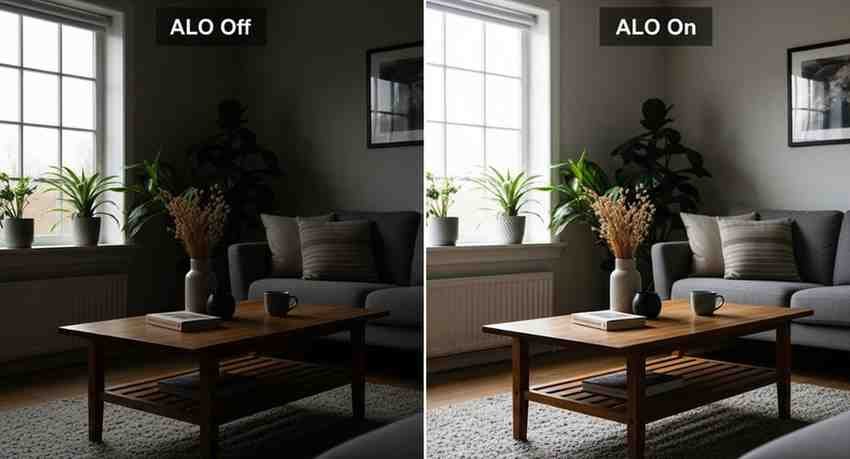
Camera-Specific Considerations
Different Canon models handle ALO with slight variations:
Canon R6 II and R5: These advanced mirrorless bodies offer sophisticated metering and excellent high-ISO performance. Many R6 II and R5 shooters disable ALO entirely, relying instead on the camera’s excellent dynamic range and their own post-processing skills. The electronic viewfinder also provides real-time exposure feedback that’s more useful than ALO-adjusted LCD previews.
Entry-Level DSLRs and Mirrorless (Rebel series, M series): For photographers using these cameras who often shoot JPEG and may not engage in extensive post-processing, ALO on Low or Standard can be genuinely helpful. These cameras are frequently used by photographers who prioritize convenience and immediate results over ultimate image quality control.
5D Mark IV and Professional DSLRs: Professional users of these bodies typically disable ALO, but the feature can be useful when shooting JPEGs for clients who need immediate images (sports, events, news) or as a backup when lighting conditions are unpredictable.
Auto Lighting Optimiser in Canon R6 II and Modern Mirrorless
The Canon R6 II Auto Lighting Optimizer implementation represents the latest evolution of this technology, and understanding how it works in modern mirrorless cameras provides insights applicable across Canon’s current lineup.
Implementation in Mirrorless Cameras
Mirrorless cameras like the R6 II, R5, R6, and R-series models offer some advantages and considerations regarding ALO compared to DSLRs:
Electronic Viewfinder Feedback: Unlike DSLRs where you only see ALO’s effect after capture on the LCD screen, mirrorless electronic viewfinders (EVFs) can show exposure simulation that may incorporate ALO adjustments. However, Canon’s implementation typically shows the metered exposure in the EVF rather than the ALO-adjusted result, which actually helps photographers make better exposure decisions.
Improved Dynamic Range: Newer sensors in cameras like the R6 II offer better base dynamic range than older DSLRs, meaning there’s more shadow and highlight information available for ALO to work with. This can make ALO’s adjustments cleaner and more effective, with less noise amplification in lifted shadows.
More Sophisticated Processing: The DIGIC X processors in Canon’s latest mirrorless cameras apply more intelligent analysis when using ALO, with better scene recognition and more targeted adjustments. The result is often more natural-looking corrections compared to earlier ALO implementations.
Dual Pixel Raw Considerations: Some Canon mirrorless cameras offer Dual Pixel RAW, which captures additional information for micro-adjustments. ALO and Dual Pixel RAW work independently, but using both together provides maximum flexibility for shadow recovery and brightness optimization in post-processing.
R6 II Specific Settings and Menu Access
On the Canon R6 II and similar models, accessing and configuring Auto Lighting Optimiser:
- Navigate to the shooting menu (red camera icon)
- Find “Auto Lighting Optimizer” in the menu pages
- Select from: Disable, Low, Standard, or High
- The setting is saved independently for different shooting modes (Photo/Video) and can be configured separately
The R6 II also includes the “Disable” option more prominently than some earlier models, reflecting Canon’s recognition that advanced users often prefer to turn this feature off.
R6 II Users: When to Enable ALO
For Canon R6 II photographers specifically:
Enable (Low or Standard) when:
- Shooting events where you need usable JPEGs immediately
- Capturing fast-moving subjects in variable lighting where perfect exposure metering is challenging
- Working in strongly backlit conditions and shooting JPEG
- Photographing high-contrast scenes and delivering images to clients who don’t edit photos
Disable when:
- Shooting RAW for professional work with post-processing
- Using ISO 1600 or higher
- Creating intentionally dark or moody images
- Needing consistent exposure across a series of frames
- Working with carefully metered studio or controlled lighting
Many R6 II users find that the camera’s excellent dynamic range, sophisticated metering, and high-ISO performance make ALO less necessary than it was with older camera models. The sensor captures enough shadow information that you can recover it cleanly in post-processing without relying on in-camera correction.

ALO vs. Highlight Tone Priority
Canon cameras offer another automatic tone adjustment feature called Highlight Tone Priority (HTP), and understanding how it differs from Auto Lighting Optimiser helps photographers choose the right tool for their needs.
What Is Highlight Tone Priority?
Highlight Tone Priority is designed specifically to preserve highlight detail in bright areas of your image. When enabled:
- Your camera’s ISO range shifts (starting at ISO 200 instead of 100)
- The highlight response is expanded, providing approximately one additional stop of highlight headroom
- The camera adjusts the tonal curve to protect bright areas from clipping
- The feature permanently applies to both RAW and JPEG files (though RAW processing can modify the effect)
Key Differences Between ALO and HTP
Primary Focus:
- ALO: Brightens shadows and midtones
- HTP: Protects and preserves highlights
ISO Impact:
- ALO: No effect on ISO range
- HTP: Eliminates ISO 100, starting instead at ISO 200
Dynamic Range Strategy:
- ALO: Compresses the captured tonal range to fit a more viewable distribution
- HTP: Extends the tonal range upward to capture more highlight information
Best Use Cases:
- ALO: Backlit subjects, underexposed scenes, shadow detail recovery
- HTP: Bright scenes with important highlight detail (wedding dresses, bright skies, snow scenes, high-contrast situations where you can’t afford blown highlights)
Can They Be Used Together?
Yes, Auto Lighting Optimiser and Highlight Tone Priority can be enabled simultaneously. When both are active:
- HTP extends highlight preservation upward
- ALO lifts shadows and midtones upward
- The combined effect attempts to compress the scene’s entire dynamic range into your camera’s capture capabilities
However, using both features together creates a rather aggressive processing pipeline that significantly alters the tonal rendering. Most advanced photographers prefer to use one, the other, or neither, handling dynamic range challenges through exposure technique and post-processing rather than stacking automatic corrections.
ALO vs. Post-Processing in Lightroom
One of the most practical questions photographers face is whether to use in-camera Auto Lighting Optimiser or handle brightness adjustments in post-processing software. Let’s examine this comparison specifically for Lightroom users, though the principles apply to other RAW processors.
The RAW Advantage
When you shoot RAW, Auto Lighting Optimizer off for RAW is the typical recommendation because:
More Information to Work With: RAW files contain 12-14 bits of data per color channel compared to JPEGs’ 8 bits. This means exponentially more tonal information is available for adjustment. When you brighten shadows in Lightroom, you’re working with much more data than ALO has access to when creating JPEGs.
Superior Algorithms: Lightroom and other professional RAW processors use sophisticated algorithms that have been refined over many years and are continuously updated. These algorithms can intelligently brighten shadows while simultaneously applying advanced noise reduction, sharpening, and color adjustments that ALO cannot match.
Selective and Precise Control: In Lightroom, you can:
- Use graduated filters to adjust specific areas
- Apply radial filters for selective brightening
- Use the brush tool to brighten exactly where needed
- Adjust shadows, midtones, and highlights independently
- Fine-tune black point, white point, and contrast separately
ALO, by contrast, applies a global correction based on its analysis algorithm, with no ability to selectively adjust different areas of the image.
Reversibility and Adjustment: In Lightroom, every adjustment is non-destructive and can be modified or removed at any time. ALO bakes corrections into JPEGs permanently. Even for RAW files, disabling ALO after capture only affects how Canon’s DPP software initially displays the file; Lightroom never sees the ALO instructions anyway.
When ALO Might Still Be Useful for RAW Shooters
Despite the clear advantages of post-processing, some situations make ALO useful even when shooting RAW:
Preview Accuracy: If you enable ALO at Low setting, the JPEG preview embedded in your RAW file provides a better indication of what the final processed image might look like. This can help you evaluate whether you’ve captured adequate shadow detail during shooting, though it can also mislead you about the actual captured exposure.
Emergency JPEG from RAW: Some situations require extracting the embedded JPEG from your RAW file for immediate use before you can properly process the RAW. If ALO is enabled, these emergency JPEGs will have better shadow detail.
Canon DPP Workflow: If you process your RAW files in Canon’s Digital Photo Professional rather than Lightroom, ALO settings are respected and applied as the default starting point. Some photographers who prefer Canon’s color rendering use DPP and appreciate ALO as a reasonable starting point for adjustment.
Workflow Recommendations
For Lightroom/Capture One users shooting RAW:
- Disable ALO for more accurate exposure feedback during shooting
- Handle all brightness and shadow adjustments in your RAW processor
- Use proper exposure technique to capture maximum shadow information
- Rely on your understanding of your camera’s dynamic range rather than automatic corrections
For JPEG shooters:
- Enable ALO at Low or Standard depending on your typical shooting conditions
- Recognize that you’re accepting some image quality trade-offs for convenience
- Consider creating custom picture styles that combine moderate ALO with noise reduction for optimal JPEG results
For hybrid shooters (RAW + JPEG):
- Enable ALO at Low to improve your JPEG results without excessive noise
- Process RAW files in Lightroom with ALO-style adjustments for optimal quality
- Use the JPEG as a reference for how much adjustment the image needs
Case Studies & Real-Life Examples
Examining specific situations where Auto Lighting Optimiser demonstrates its strengths and limitations helps translate technical understanding into practical application.
Case Study 1: Wedding Reception Hall
Scenario: A wedding photographer is covering the reception in a dimly lit hotel ballroom with spotlights on the dance floor and dark areas surrounding. The photographer shoots RAW + JPEG, with JPEGs going directly to a same-day slideshow.
Settings Used: Canon R6, ISO 1600, Auto Lighting Optimizer on Standard for JPEG output.
Results: The immediate JPEGs show reasonable shadow detail in guests’ faces even when they’re at the edges of the spotlit areas. However, reviewing the RAW files later reveals that the camera’s LCD preview (showing the ALO-adjusted JPEG) made some images appear properly exposed when they were actually significantly underexposed. The photographer had to apply substantial shadow recovery in Lightroom, which introduced more noise than if they had exposed brighter initially.
Lesson Learned: ALO successfully provided usable JPEGs for the immediate slideshow, fulfilling its purpose. However, the misleading preview caused exposure errors that complicated RAW processing. A better approach might be using ALO on Low or accepting darker JPEG previews to force more accurate exposure in-camera.
Case Study 2: Backlit Portrait Session
Scenario: A portrait photographer is conducting a golden-hour session with subjects positioned between the camera and the setting sun, creating strong backlighting.
Test Approach: The photographer shoots the same pose with ALO disabled, Low, Standard, and High to compare results.
Results:
- ALO Disabled: Subjects’ faces are 2-3 stops underexposed when exposing to prevent sky burnout. Faces show minimal detail and require significant post-processing.
- ALO Low: Faces brightened approximately 1 stop, showing considerably more detail but maintaining some shadow depth and dimension. Sky remains relatively well-preserved.
- ALO Standard: Faces brightened approximately 1.5-2 stops, creating good facial detail but slightly flattening the tonal range and reducing some dimensionality. Sky beginning to show minor clipping.
- ALO High: Faces very bright, almost appearing normally lit rather than backlit. Significant loss of tonal depth, noticeable noise in shadow transitions on neck and under chin. Sky showing more extensive highlight clipping.
Lesson Learned: For this backlit scenario, ALO Standard provided the best balance—good shadow recovery without excessive processing artifacts. However, the photographer achieved even better results by using ALO Low combined with slightly brighter initial exposure, preserving more original tonal information while still protecting highlights.
Case Study 3: High ISO Concert Photography
Scenario: A concert photographer is covering a live performance with rapidly changing stage lighting, shooting at ISO 3200-6400.
Settings Tested: Canon 5D Mark IV with ALO disabled vs. ALO Standard.
Results: Images shot with ALO Standard show noticeably increased noise in areas of performers’ clothing and backgrounds that fall into relative darkness. Color noise is particularly evident in shadow regions. Shadow detail is marginally improved, but the noise trade-off makes the images less usable. When processing RAW files, the photographer achieves cleaner results by lifting shadows manually in Lightroom with targeted noise reduction.
Lesson Learned: At high ISO levels, Auto Lighting Optimizer noise penalties outweigh the benefits. The photographer adopts a workflow of disabling ALO entirely at ISO 1600+, exposing as bright as possible without clipping critical highlights, and handling any necessary shadow lifting in post-processing with sophisticated noise reduction tools.
Case Study 4: Travel Photography in Variable Conditions
Scenario: A travel photographer shooting handheld with a Canon R5 while exploring a city, moving frequently between bright outdoor areas, shaded streets, and dim interiors. Shooting JPEG primarily, with RAW as backup for important shots.
Approach: ALO set to Standard to provide consistent, usable JPEGs across varying conditions without needing to constantly adjust settings.
Results: The majority of JPEGs are immediately usable for social media posting and sharing. Shadow detail in architectural interiors is preserved adequately. Outdoor shots occasionally appear slightly washed out with compressed tonality, but this is acceptable given the priority on immediate usability. High ISO indoor shots show moderate noise increase but remain acceptable for the photographer’s purposes.
Lesson Learned: For travel photography prioritizing convenience and immediate results, ALO Standard serves its purpose well. The photographer accepts the image quality trade-offs as reasonable given the shooting constraints and output requirements. For critical shots, the RAW backup allows optimal processing later without ALO influence.
Case Study 5: Product Photography Comparison
Scenario: A product photographer testing whether ALO affects color accuracy and consistency for e-commerce listings.
Test Method: Photographing white products on white background with controlled studio lighting, shooting 20 identical frames alternating between ALO disabled and ALO Standard.
Results: Frames shot with ALO Standard show slight but noticeable variation in background brightness and contrast compared to ALO disabled frames. Color temperature appears marginally warmer in ALO-adjusted images. Background that should be pure white shows slight gray cast in some ALO frames due to contrast adjustments.
Lesson Learned: For product photography requiring absolute consistency and color accuracy, ALO should be disabled. Even modest automatic adjustments introduce unwanted variability that complicates consistent color grading and white balance across product catalogs.
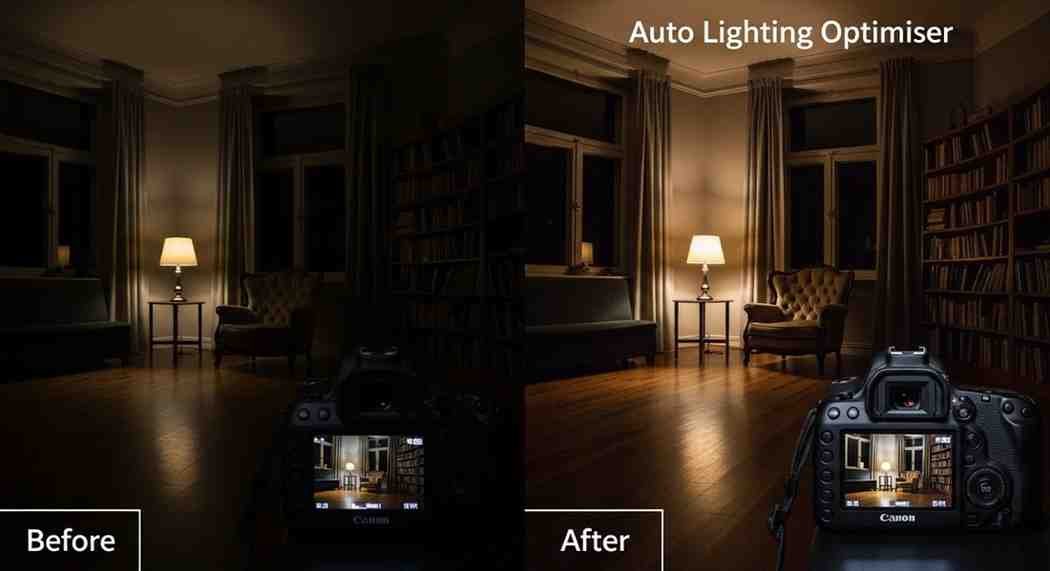
Pros & Cons of Auto Lighting Optimiser
To help you make informed decisions about when to enable or disable ALO, here’s a comprehensive summary of advantages and limitations.
Advantages
Immediate Improvement of Underexposed Images: ALO provides instant shadow detail recovery without post-processing, particularly valuable when delivering JPEGs directly from camera or when you don’t have time for editing.
Helpful Safety Net for Challenging Lighting: In rapidly changing or unpredictable lighting conditions, ALO reduces the number of completely unusable images by recovering some shadow detail in underexposed frames.
Improved JPEG Output: For photographers shooting JPEG primarily or who need usable JPEG previews from RAW+JPEG capture, ALO creates more balanced, viewing-ready images with better shadow detail.



