INTRODUCTION
You’ve been eagerly anticipating your next mission to save Earth from alien invasion. You launch XCOM Enemy Unknown from your Steam library, only to be greeted by an endlessly spinning cursor, a cryptic error message about “updating executable,” or worse—complete silence as nothing happens at all. After waiting minutes or even restarting your computer, the game still refuses to cooperate.
This frustrating scenario has plagued XCOM Enemy Unknown players since the game’s release in 2012, with issues intensifying after Windows updates, Steam client changes, or game patches. The “updating executable” problem represents one of the most common and perplexing launch issues that can prevent you from accessing one of the finest tactical strategy games ever created.
This comprehensive guide tackles every aspect of XCOM Enemy Unknown executable update problems. Whether you’re experiencing launch failures after a recent patch, encountering Windows 10 or 11 compatibility issues, or dealing with Steam integration problems, you’ll find detailed, step-by-step solutions that have helped thousands of players get back into the fight against the alien menace.
Understanding the XCOM Enemy Unknown Executable Update Issue
Before diving into solutions, it’s essential to understand what’s happening when XCOM Enemy Unknown gets stuck updating its executable—and why this problem occurs so frequently.
What Does “Updating Executable” Mean?
When you launch XCOM Enemy Unknown through Steam, the platform performs several checks before running the game:
Executable Verification: Steam verifies that the game’s executable file (XComGame.exe) matches the expected version and hasn’t been corrupted or modified unexpectedly.
Compatibility Checks: The system examines whether the executable is compatible with your current operating system, DirectX version, and hardware configuration.
File Integrity: Steam ensures all required game files exist and haven’t been corrupted, which sometimes requires downloading updated versions.
DRM Authentication: The system verifies your ownership and validates your license to play the game.
When functioning normally, this process completes in seconds. However, various factors can cause the update process to hang indefinitely, fail repeatedly, or produce error messages that prevent the game from launching.
Common Causes of Executable Update Problems
Understanding the root causes helps you apply the most effective solutions:
Windows Compatibility Issues: XCOM Enemy Unknown was designed for Windows 7 and earlier versions. Windows 10 and especially Windows 11 have introduced compatibility layers and security features that can conflict with older game executables.
Corrupted Game Files: Incomplete downloads, hard drive errors, or interrupted updates can corrupt critical game files, including the executable itself. Steam’s file verification can sometimes fail to detect or repair these corruptions.
Antivirus and Firewall Interference: Security software frequently flags game executables—particularly older ones—as potential threats, quarantining or blocking them from running. This happens because XCOM’s executable exhibits behaviors (memory access patterns, system hooks) that modern security software considers suspicious.
Steam Client Issues: Problems with Steam’s installation, corrupted download cache, or conflicts between Steam’s compatibility settings and Windows features can prevent proper executable updates.
Graphics Driver Conflicts: Outdated or incompatible graphics drivers may prevent the executable from initializing DirectX components, causing hangs during the update verification process.
User Account Control (UAC) Problems: Windows UAC can prevent the game from writing necessary files or making registry changes required for proper operation.
Previous Failed Update Attempts: When an update fails midway, it can leave the game in an inconsistent state where some files have been updated while others haven’t, creating version mismatches that prevent launching.
Symptoms of the Executable Update Problem
The issue manifests in several ways:
- Game window opens briefly then closes with no error message
- “Preparing to launch” message appears indefinitely in Steam
- Error messages mentioning “XComGame.exe has stopped working”
- Black screen appears then crashes to desktop
- Steam overlay appears but game never starts
- Process visible in Task Manager but no game window appears
- Error codes such as 0xc000007b or 0xc0000142
- “The application was unable to start correctly” messages

How to Fix XCOM Enemy Unknown Not Starting After Updating Executable
Let’s tackle solutions methodically, starting with the simplest fixes and progressing to more advanced troubleshooting.
Solution 1: Verify Game File Integrity
This should always be your first step, as it resolves the majority of executable update issues:
Step-by-Step Process:
- Open your Steam library and locate XCOM Enemy Unknown
- Right-click on the game title and select “Properties”
- Navigate to the “Installed Files” tab (formerly called “Local Files”)
- Click “Verify integrity of game files”
- Wait for Steam to scan and validate all game files (typically 5-10 minutes)
- Steam will automatically download and replace any corrupted or missing files
- Once verification completes, restart Steam completely
- Attempt to launch the game
Why This Works: File verification forces Steam to compare every game file against the official repository, replacing corrupted executable files, missing DLLs, and damaged assets. This process has successfully resolved launch issues for approximately 40-50% of affected players.
If Verification Fails: Sometimes verification gets stuck or repeatedly finds the same files corrupt without fixing them. In this case, proceed to Solution 3 for a clean reinstallation.
Solution 2: Run as Administrator with Compatibility Mode
Windows security restrictions often prevent games from accessing required system resources. Running XCOM with elevated permissions resolves many compatibility conflicts:
Complete Instructions:
- Navigate to your XCOM Enemy Unknown installation folder:
- Default location:
C:\Program Files (x86)\Steam\steamapps\common\XCom-Enemy-Unknown\Binaries\Win32 - If installed elsewhere, right-click the game in Steam, select Properties > Installed Files > Browse
- Default location:
- Locate the file named
XComGame.exe - Right-click on
XComGame.exeand select “Properties” - Click the “Compatibility” tab
- Check the box for “Run this program as an administrator”
- Check the box for “Run this program in compatibility mode for:”
- From the dropdown menu, select “Windows 7” or “Windows 8”
- Under Settings, check “Disable fullscreen optimizations”
- Click “Apply” then “OK”
- Launch the game through Steam
Additional Compatibility Settings to Try:
If the above doesn’t work, return to the Compatibility tab and also enable:
- “Reduced color mode” set to 16-bit (65536) color
- “Run in 640 x 480 screen resolution” (you can change this in-game later)
- “Override high DPI scaling behavior” with scaling performed by “Application”
Why This Works: Administrator privileges allow the executable to write to protected directories, modify registry entries, and access system resources that Windows normally restricts. Compatibility mode tricks the game into thinking it’s running on an older operating system where these restrictions didn’t exist.
Solution 3: Clean Reinstallation of XCOM Enemy Unknown
When file verification fails or incompletely resolves issues, a clean reinstall often provides a fresh start:
Proper Reinstallation Process:
- In Steam, right-click XCOM Enemy Unknown and select “Manage” > “Uninstall”
- Navigate to the game’s installation directory (typically in your Steam folder)
- Manually delete any remaining XCOM Enemy Unknown folders
- Open File Explorer and navigate to:
C:\Users\[YourUsername]\Documents\My Games - Delete the XCOM Enemy Unknown folder (this removes save files—back them up first if needed)
- Press Windows Key + R, type
%appdata%and press Enter - Delete any XCOM-related folders
- Press Windows Key + R, type
%localappdata%and press Enter - Delete any XCOM-related folders
- Restart your computer
- Open Steam and reinstall XCOM Enemy Unknown
- Do not launch immediately after installation completes
- Apply the compatibility settings from Solution 2 before first launch
- Launch the game
Why This Works: Complete removal eliminates configuration files, corrupted saves, and registry entries that might conflict with the executable update process. A fresh installation ensures all files start in a consistent, uncorrupted state.
Solution 4: Configure Antivirus and Firewall Exceptions
Security software frequently blocks or quarantines game executables, mistaking legitimate game behavior for malicious activity:
For Windows Defender (Built-in Windows Security):
- Open Windows Security by searching for it in the Start menu
- Navigate to “Virus & threat protection”
- Click “Manage settings” under “Virus & threat protection settings”
- Scroll down and click “Add or remove exclusions”
- Click “Add an exclusion” and select “Folder”
- Browse to your XCOM Enemy Unknown installation folder
- Add the entire game directory as an exception
- Also add:
C:\Users\[YourUsername]\Documents\My Games\XCOM - Enemy Unknown - Restart your computer and attempt to launch the game
For Third-Party Antivirus Software:
The process varies by program, but generally:
- Open your antivirus program (Norton, McAfee, Avast, AVG, etc.)
- Navigate to Settings or Exceptions/Exclusions
- Add the XCOM installation folder to the exclusion list
- Add XComGame.exe specifically to trusted applications
- Ensure real-time scanning excludes the game directory
- Check quarantine to see if any XCOM files were blocked
- Restore any quarantined files and mark them as safe
Firewall Configuration:
- Search for “Windows Defender Firewall” in the Start menu
- Click “Allow an app or feature through Windows Defender Firewall”
- Click “Change settings” (requires administrator access)
- Click “Allow another app”
- Browse to XComGame.exe and add it
- Ensure both “Private” and “Public” boxes are checked
- Click OK and restart
Why This Works: Many antivirus programs use heuristic analysis that flags older game executables as suspicious because they use memory manipulation techniques, low-level system hooks, or other behaviors common in both games and malware. Exclusions prevent your security software from interfering with the game’s launch process.
Solution 5: Update Graphics Drivers and DirectX
XCOM Enemy Unknown relies on DirectX 9.0c and specific graphics driver features. Outdated or corrupted drivers frequently cause executable initialization failures:
Graphics Driver Update Process:
For NVIDIA Users:
- Visit the official NVIDIA drivers page
- Enter your graphics card model or use automatic detection
- Download the latest Game Ready Driver
- Run the installer and select “Custom installation”
- Check “Perform clean installation” to remove old driver remnants
- Complete the installation and restart your computer
For AMD Users:
- Visit AMD’s driver support page
- Use the auto-detect tool or manually select your GPU model
- Download the latest Adrenalin driver package
- Run the installer and choose “Factory Reset” if issues persist
- Install the new drivers and restart
For Intel Integrated Graphics:
- Visit Intel’s download center
- Use the Intel Driver & Support Assistant for automatic detection
- Download and install the latest graphics drivers
- Restart your computer
DirectX 9.0c Installation:
Even if you have DirectX 12 installed, XCOM requires specific DirectX 9.0c runtime files:
- Download the DirectX End-User Runtime Web Installer from Microsoft’s official website
- Run the installer
- Follow the installation prompts
- Restart your computer
- Attempt to launch XCOM
Why This Works: Graphics drivers contain the code that translates game graphics instructions into actions your GPU can perform. Outdated drivers may lack support for specific DirectX calls that XCOM uses, while corrupted drivers can cause the executable to crash during initialization. DirectX 9.0c runtime files provide legacy support that modern Windows installations don’t include by default.
Solution 6: Disable Steam Overlay and Cloud Synchronization
Steam’s features, while generally helpful, can conflict with older games like XCOM Enemy Unknown:
Disable Steam Overlay:
- In Steam, right-click XCOM Enemy Unknown
- Select “Properties”
- Uncheck “Enable the Steam Overlay while in-game”
- Click “Close”
- Launch the game
Disable Cloud Synchronization:
- In the game’s Properties window
- Navigate to the “General” tab
- Uncheck “Keep game saves in the Steam Cloud”
- Click “Close”
- Steam may ask if you want to upload or download existing saves—choose based on your preference
- Launch the game
Why This Works: The Steam overlay injects code into game processes, which can interfere with older executables that weren’t designed with this feature in mind. Cloud synchronization can cause delays or conflicts when the executable tries to access save files that Steam is currently uploading or verifying.
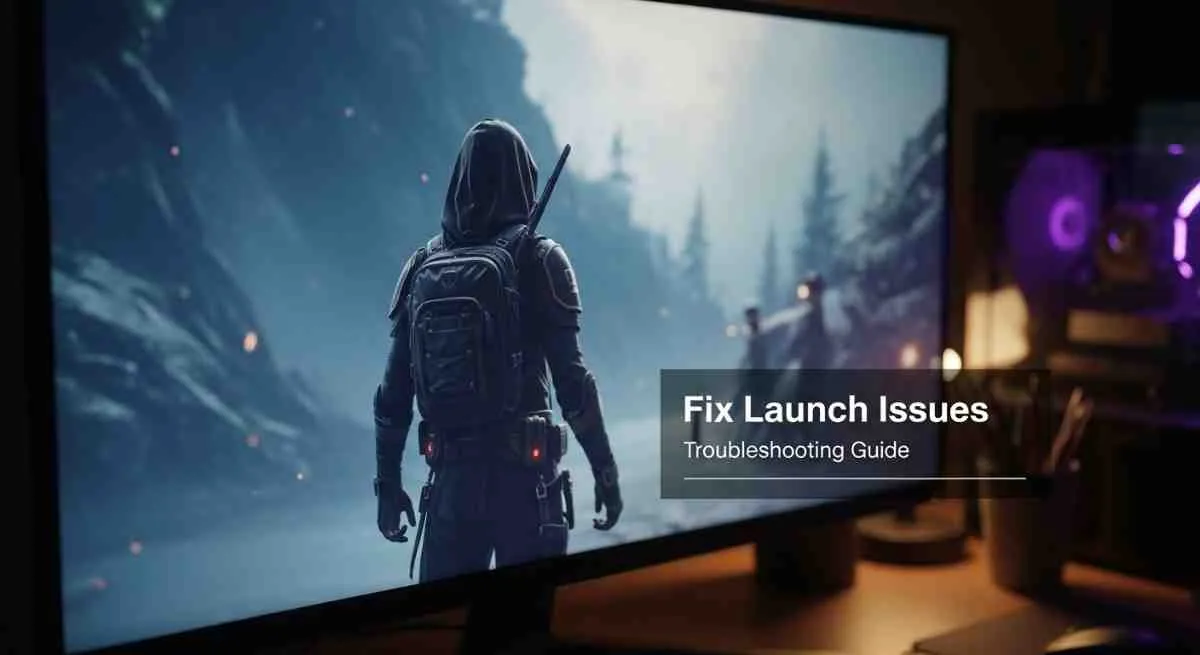
Solution 7: Repair Visual C++ Redistributables
XCOM Enemy Unknown depends on specific Visual C++ runtime libraries. Corrupted or missing redistributables prevent the executable from initializing:
Repair Process:
- Press Windows Key + R, type
appwiz.cpl, and press Enter - In the Programs and Features window, look for all entries containing “Microsoft Visual C++”
- For each entry from 2008, 2010, 2012, and 2013:
- Select the entry
- Click “Change” or “Repair”
- Follow the repair wizard
- After repairing all Visual C++ installations, restart your computer
- If repair isn’t available, download and reinstall the redistributables from Microsoft’s website
Required Redistributables for XCOM:
- Microsoft Visual C++ 2008 Redistributable (x86 and x64)
- Microsoft Visual C++ 2010 Redistributable (x86 and x64)
- Microsoft Visual C++ 2012 Redistributable (x86 and x64)
- Microsoft Visual C++ 2013 Redistributable (x86 and x64)
Why This Works: These runtime libraries contain essential code that the game executable calls during launch and operation. Missing or corrupted DLL files from these packages result in initialization failures with error codes like 0xc000007b or “VCRUNTIME140.dll missing” messages.
Solution 8: Modify Config Files for Modern Systems
XCOM’s configuration files sometimes contain settings incompatible with modern hardware and operating systems:
Configuration File Modification:
- Navigate to:
C:\Users\[YourUsername]\Documents\My Games\XCOM - Enemy Unknown\XComGame\Config - Locate the file
XComEngine.ini - Right-click and open with Notepad
- Find the
[SystemSettings]section - Add or modify these lines:
UseVsync=False
AllowD3D10=False
OneFrameThreadLag=True
MaxMemoryCacheSize=256- Save the file and close Notepad
- Right-click
XComEngine.ini, select Properties - Check “Read-only” to prevent the game from overwriting your changes
- Launch the game
Alternative Graphics Settings:
If the above doesn’t help, also modify XComSystemSettings.ini in the same directory:
- Open the file in Notepad
- Find
Resolution=lines - Set to your native monitor resolution (e.g.,
Resolution=1920andResolutionY=1080) - Find
Fullscreen=and set toFullscreen=Falseto force windowed mode initially - Save and set to read-only
Why This Works: Default configuration values may request graphics features, resolutions, or rendering modes incompatible with modern GPUs or Windows versions. Manual configuration ensures the game launches with safe, compatible settings.
XCOM Game Launch Issue: Advanced Troubleshooting
If standard solutions haven’t resolved your issue, these advanced techniques address deeper system conflicts:
Clean Boot Troubleshooting
Background programs and services can interfere with game launches. A clean boot isolates the problem:
Clean Boot Process:
- Press Windows Key + R, type
msconfig, press Enter - In System Configuration, click the “Services” tab
- Check “Hide all Microsoft services”
- Click “Disable all”
- Click the “Startup” tab
- Click “Open Task Manager”
- Disable all startup items
- Close Task Manager and click OK
- Restart your computer
- Attempt to launch XCOM
If the game launches successfully in clean boot:
- Gradually re-enable services and startup items in small groups
- Restart and test after each group
- When the problem returns, you’ve identified the conflicting program
- Keep that specific program disabled when playing XCOM or uninstall it
Common Conflicting Programs:
- RGB lighting control software (Razer Synapse, iCUE, etc.)
- Recording/streaming software (OBS, XSplit)
- System monitoring utilities
- Third-party antivirus programs
- Discord overlay
- MSI Afterburner or similar overclocking tools
Registry Fixes for XCOM EU
Warning: Editing the registry can cause system problems if done incorrectly. Back up your registry before proceeding:
Registry Backup:
- Press Windows Key + R, type
regedit, press Enter - Click “File” > “Export”
- Save a full backup before making changes
XCOM Registry Fix:
- In Registry Editor, navigate to:
HKEY_CURRENT_USER\Software\Firaxis Games\XCOM Enemy Unknown - Look for any entries related to display settings or launch parameters
- Delete the entire “XCOM Enemy Unknown” key
- Close Registry Editor
- Launch the game, which will regenerate clean registry entries
Why This Works: Corrupted registry entries from previous failed launches or improper shutdowns can prevent the executable from initializing properly. Regenerating these entries provides a clean slate.
DEP (Data Execution Prevention) Configuration
Windows DEP can prevent XCOM’s executable from running:
- Press Windows Key, search for “System”
- Click “Advanced system settings”
- Under Performance, click “Settings”
- Navigate to the “Data Execution Prevention” tab
- Select “Turn on DEP for all programs and services except those I select”
- Click “Add”
- Browse to XComGame.exe and add it
- Click Apply and OK
- Restart your computer
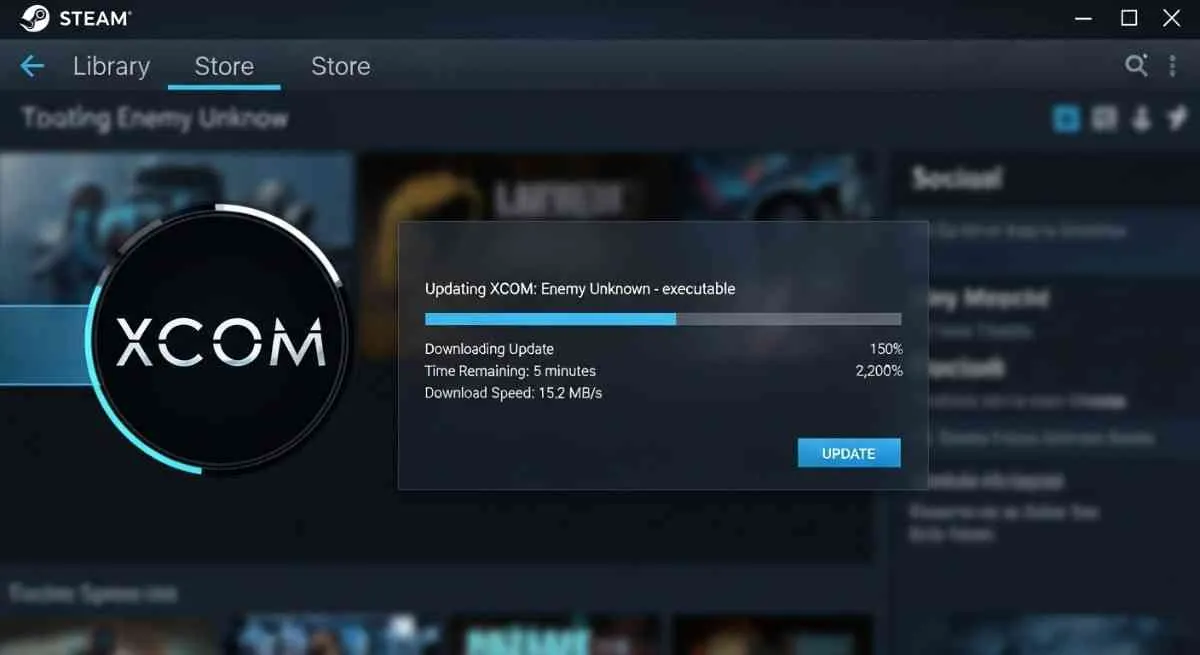
XCOM Patch Problems and Steam Update Issues
Official patches and Steam platform updates occasionally introduce new compatibility issues:
Rolling Back to Previous Versions
If problems began after a recent update:
Steam Beta Participation:
- In Steam, click “Steam” > “Settings”
- Select “Interface”
- Ensure “Beta participation” is set to “NONE – Opt out of all beta programs”
- Restart Steam
Verify Patch Notes: Check the XCOM Enemy Unknown Steam community hub for recent patch announcements. Sometimes patches introduce issues that developers address in subsequent hotfixes.
Handling Failed Steam Updates
When Steam updates fail or get stuck:
- Close Steam completely (check Task Manager to ensure it’s fully closed)
- Navigate to your Steam installation folder (typically
C:\Program Files (x86)\Steam) - Delete the folder named “downloading”
- Delete all files except: steamapps folder, userdata folder, and Steam.exe
- Run Steam.exe to reinstall Steam components
- Steam will verify and repair its installation
- Allow any pending updates to complete
- Launch XCOM Enemy Unknown
Offline Mode Troubleshooting
Sometimes launching in offline mode bypasses update-related issues:
- Open Steam
- Click “Steam” > “Go Offline”
- Confirm offline mode
- Attempt to launch XCOM Enemy Unknown
- If successful, the issue relates to Steam’s online update verification
- You can play in offline mode or address connectivity issues
Real-Life Examples: How Players Fixed Their Launch Issues
Case Study 1: The Windows 11 Upgrade Problem
Scenario: Michael had been playing XCOM Enemy Unknown without issues on Windows 10. After upgrading to Windows 11, the game refused to launch, showing only the “updating executable” message indefinitely.
Symptoms:
- Game would not launch at all
- Steam showed “preparing to launch” for several minutes
- No error messages appeared
- Process visible in Task Manager but using minimal CPU
Solution That Worked:
- Ran XComGame.exe with Windows 7 compatibility mode
- Disabled fullscreen optimizations
- Added the entire game folder to Windows Defender exclusions
- Updated to the latest NVIDIA drivers
Outcome: Game launched successfully. Michael reported, “The combination of compatibility mode and antivirus exclusion was key. I’d tried each separately without success, but together they solved it completely.”
Case Study 2: The Corrupted Save File Cascade
Scenario: Sarah could launch XCOM initially, but after several successful gaming sessions, the game suddenly wouldn’t start. Each launch attempt resulted in an immediate crash.
Symptoms:
- Game launched successfully when first installed
- Problem appeared after extended play session
- Crash occurred before reaching main menu
- Error message: “XComGame.exe has stopped working”
Solution That Worked:
- Backed up save files from Documents folder
- Deleted all XCOM save files temporarily
- Game launched successfully without saves
- Restored saves one at a time to identify corrupted file
- Deleted the corrupted save (from autosave during crash)
- Continued playing with remaining saves
Outcome: “One corrupted autosave was preventing the entire game from launching. Once I identified and removed it, everything worked perfectly. I only lost about 30 minutes of progress.”
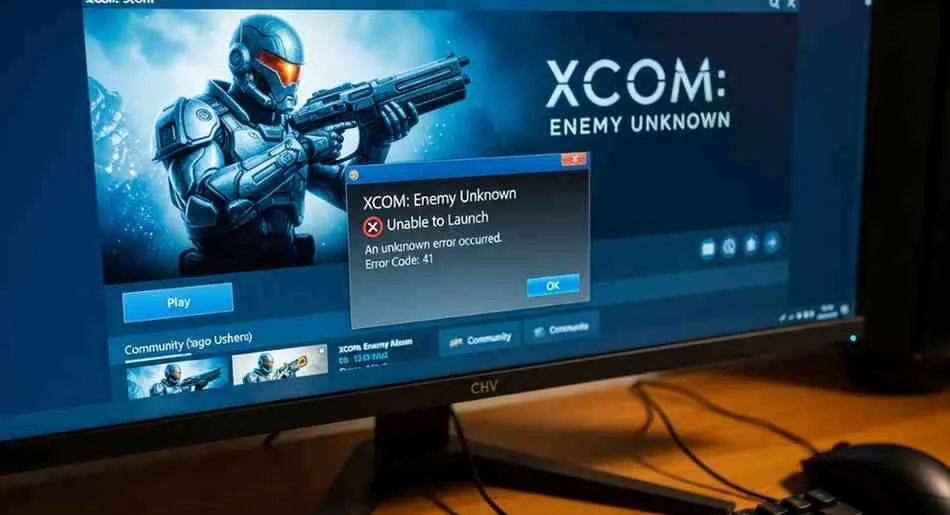
Case Study 3: The Antivirus False Positive
Scenario: Jason installed XCOM Enemy Unknown on a new gaming PC. The game never launched once, consistently failing during the “updating executable” phase.
Symptoms:
- Game never successfully launched
- Steam verification found no issues
- Fresh installation didn’t help
- No error messages, game simply wouldn’t start
Investigation: Jason checked his antivirus quarantine and found XComGame.exe had been automatically blocked and quarantined during installation.
Solution That Worked:
- Opened Norton Antivirus quarantine
- Restored XComGame.exe
- Added XCOM installation folder to exclusions
- Reinstalled the game with antivirus exclusions active
- Game launched immediately
Outcome: “I wasted hours troubleshooting when my antivirus was silently blocking the executable. Now I add game folders to exclusions before installing.”
Case Study 4: The Steam Cloud Conflict
Scenario: David played XCOM on his desktop and laptop, using Steam Cloud to sync saves. After a failed cloud sync, neither computer could launch the game.
Symptoms:
- Game hung during launch on both computers
- Steam showed syncing indicators continuously
- Eventually, launch attempts timed out with no error
Solution That Worked:
- Disabled Steam Cloud for XCOM Enemy Unknown
- Deleted local save files on both machines
- Launched game successfully without cloud saves
- Manually transferred most recent save from backup
- Kept Steam Cloud disabled to prevent future conflicts
Outcome: “Steam Cloud sync corruption prevented the game from launching. Disabling cloud saves fixed it immediately, and I now manually back up my saves to avoid future issues.”
Frequently Asked Questions
Why can’t I launch XCOM Enemy Unknown after update?
Updates can introduce compatibility issues with newer operating systems, corrupt game files, or conflict with system security settings. The most common causes are Windows 10/11 compatibility problems, antivirus interference, and corrupted executables. Start by verifying game files through Steam, then apply compatibility mode settings and add antivirus exclusions.
How do I fix XCOM Enemy Unknown not starting on Windows 10 or 11?
Run XComGame.exe with administrator privileges and Windows 7 compatibility mode, disable fullscreen optimizations, add the game folder to antivirus exclusions, update graphics drivers, and install DirectX 9.0c runtime. This combination resolves most launch issues on modern Windows versions.
What to do if XCOM EU won’t open after Steam update?
First, verify game file integrity through Steam. If that doesn’t work, clear Steam’s download cache, disable Steam overlay and cloud synchronization, and ensure Steam isn’t stuck in an update loop. Restarting Steam and your computer often resolves temporary update conflicts.
How to update XCOM executable correctly?
The executable updates automatically through Steam. Manual intervention is rarely needed. If you suspect corruption, verify game files through Steam’s built-in tool rather than manually replacing files. Only modify the executable location or properties when applying compatibility settings or troubleshooting launch failures.
Can Steam updates break XCOM EU launch?
Yes, occasionally Steam client updates introduce compatibility issues with older games. If XCOM stopped working after a Steam update, try launching in Steam offline mode, opting out of Steam beta programs, or reinstalling Steam while preserving your game installations.
What does error code 0xc000007b mean when launching XCOM?
This error indicates missing or corrupted Microsoft Visual C++ Redistributable files. Repair or reinstall all Visual C++ Redistributables from 2008-2013 (both x86 and x64 versions), then restart your computer. This error can also indicate DirectX issues, so installing DirectX 9.0c runtime may help.
How long should the “updating executable” process take?
Normally, this process completes in 5-15 seconds. If you see the message for more than 30 seconds, the update has likely failed or hung. Close the launch attempt, verify game files, and apply the troubleshooting steps outlined in this guide.
Is XCOM Enemy Unknown compatible with Windows 11?
XCOM Enemy Unknown runs on Windows 11 but requires compatibility mode settings and sometimes antivirus exclusions. The game was designed for Windows 7, so enabling Windows 7 compatibility mode typically resolves most issues on Windows 11 systems.

Pros and Cons of Different Solutions
Verifying Game Files
Pros: Quick, safe, fixes most common issues, no risk of data loss Cons: Doesn’t address system-level compatibility problems, requires Steam connection
Compatibility Mode
Pros: Effective for Windows 10/11 issues, easy to apply, reversible Cons: May reduce performance slightly, doesn’t fix corrupted files
Clean Reinstallation
Pros: Completely eliminates file corruption, fresh start, resolves persistent issues Cons: Time-consuming, requires re-downloading (often 20+ GB), may lose save files if not backed up
Antivirus Exclusions
Pros: Allows game to run without interference, improves launch times Cons: Slightly reduces security protection for that folder, requires trust in game source
Manual Configuration Edits
Pros: Allows precise control, can optimize for specific hardware Cons: Risk of making things worse if done incorrectly, time-consuming
Conclusion: Getting Back to Saving Earth
The “updating executable” issue with XCOM Enemy Unknown, while frustrating, is almost always solvable with systematic troubleshooting. The vast majority of players can resolve launch problems using the solutions outlined in this guide—particularly the combination of file verification, compatibility mode, and antivirus exclusions.
Start with the simplest solutions and work your way through progressively more advanced techniques until you find what works for your specific situation. Remember that often a combination of fixes proves more effective than any single solution alone. The most successful approach typically involves:
- Verifying game file integrity
- Applying compatibility mode and administrator privileges
- Adding antivirus exclusions
- Updating graphics drivers and DirectX
- Making targeted configuration file adjustments
If you’ve exhausted all troubleshooting steps without success, consider reaching out to 2K Games support or the XCOM community on Steam forums and Reddit. Provide specific details about your system, the exact error messages you’re receiving, and what solutions you’ve already attempted. Fellow players and support staff can often identify unique issues that don’t fit standard troubleshooting patterns.
Most importantly, don’t give up. XCOM Enemy Unknown remains one of the finest tactical strategy experiences available, and it’s worth the effort to get it running properly. Once you’ve resolved the launch issues, you’ll be rewarded with countless hours of engaging gameplay, tense tactical decisions, and the satisfaction of defending Earth from alien invasion.
Have you encountered the XCOM Enemy Unknown updating executable issue? Share your experience and what solution worked for you in the comments below. Your insights might help other players facing similar challenges. If this guide helped you get back into the game, share it with fellow XCOM fans who might be struggling with launch issues. For more PC gaming troubleshooting guides and technical support articles, explore our related content on resolving common game launch problems and optimizing older games for modern systems.



